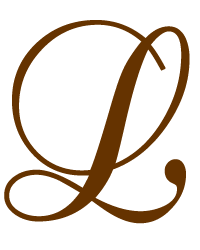Audacity gives the language teacher many possibilities when it comes to working with audio in the classroom. And it is free!
Audacity is a free audio recorder and editor that can be downloaded very easily from the web. It’s a fantastic tool for teachers who want to record texts in preparation for lessons, and for students to record themselves in class.
To download Audacity go to: sourceforge.net/projects/audacity. Once the programme has downloaded, plug in your microphone, open Audacity and you’ll see this. Use these tips to help you to record your voice.
1. Playback
When you play the recording back, it’ll start from the beginning. If you want to start from the middle of the recording, place your cursor there and a line will appear.
2. Making a mistake
If you make a mistake, highlight the section you want to delete and press the DELETE button on your keyboard. Place your cursor where you want to start the recording from again and press the RECORD button. Another track will appear but when you play it back and once it’s saved, it’ll be one complete recording.
3. Features
There are many different features with Audacity. The only one I use is to increase the sound level by highlighting the entire recording, clicking EFFECT on the top tool bar and choosing AMPLIFY. But you can create other sound effects which may be fun. You can also slow down and speed up audio by choosing CHANGE TEMPO option. You cannot edit or use these features if you have paused the audio. You must have stopped the audio for these to be available.
4. Saving audio files
You can save the file as a .aup file. This means the file will open in Audacity and allow you to edit it or add to it. If you want to use the programme as a language laboratory then this is the best way to save files. You do this by clicking FILE, SAVE PROJECT AS.
If you want to play the audio on programmes other than Audacity (e.g. Windows media player, real player) then save the file as a .wav file. Click FILE and EXPORT AS WAV. You can also download the audio as an MP3 file. To do this, you need to download a plug-in. The Audacity website can help with this.
5. Microphone problems
If you find it difficult to hear what you record because the microphone seems quiet, try opening up your computer volume options (you can usually do this by clicking on Start, Control Panel, Sound options). Click on Advanced Options for your microphone and click the box which says Microphone Boost. This should make it louder.
6. Recording external audio
To record audio from the Internet, make sure that Audacity is set to STEREO MIX or WAVE MIX and not MICROPHONE as above. Start playing the audio from the Internet and immediately press the RECORD button on Audacity.
Activities can be graded according to level so that stronger learners are challenged and weaker students are supported.
Here are a few ideas of ways in which you can use Audacity in the classroom to benefit language learning. I’m sure there are many more which you could add!
a. Pronunciation:
- Minimal pairs
- Intonation
- Stress
- Linking
b. Grammar and vocabulary
- Drills
- Complete the sentence about you
- Guess the definition
c. The four skills
- Record dialogues/conversations with your colleagues for listening practice.
- Record audio from the web. Be aware of copyright laws, but great if you don’t have the Internet in your classroom.
- Question and answers
- Describing an object/a person/a place
- Creating a news report
- Speaking exam practice
- Recording and assessing speaking skills
- Half a dialogue
- Dictation/dictogloss
- Parallel reading
- Half a story
- Make a podcast
- Make a digital story
- Record a play
- Voice messages
- Note taking
- Read and record a summary of an article
The key benefit of these activities is that each learner is working at their own pace. Speaking tasks can be repeated so that accuracy or fluency are improved; listening texts can be repeated more than once if necessary and parts can be listened to again if missed. Activities can be graded according to level so that stronger learners are challenged and weaker students are supported.
Bibliography
New Technology in the Classroom, Coursebook, August 2009, Exeter, UK.